Hey all, I fixed this issue the other day. It took a little know-how, so I figured I’d write about it here in case anyone else ran into this. Hello to anyone from Google or the great beyond.
The Problem: Opening RBXL files in Windows Explorer starts Roblox Studio, but fails to actually open the RBXL file. (May also happen with RBXLX files, the XML counterpart to the binary RBXL files)
Potential Cause(s): If you’ve ever tried to use the “Open With…” dialogue to select Roblox Studio as the designated program for RBXL files, Windows Explorer doesn’t know the exact way that Roblox Studio expects these file to be opened.
The Solution: Using the Windows Registry editor, you can fix the file association so that Explorer runs the proper commands.
The Fix
Disclaimer: Editing the Windows Registry improperly can break things pretty badly. This is just how I fixed my instance of this problem. By continuing, you understand that ultimately you are responsible for the working order of your operating system.
-
-
- Open the Registry Editor. You can do this by typing “regedit” in the Start menu search or Run window (Windows Key + R).
- Navigate to the following key:
Computer\HKEY_CLASSES_ROOT\.rbxl
Verify that value of (Default) on the right isRoblox.Place. If it isn’t, right-click and select Modify… then type it in.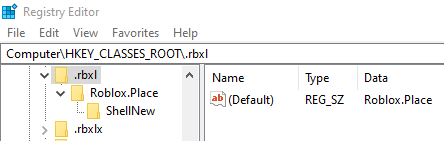
Roblox should normally set this value when it installs or updates, but if it’s different you should correct it manually. This key’s value should never change. - Navigate to the following key:
Computer\HKEY_CLASSES_ROOT\Roblox.Place\shell\Open\command
Verify that the value of (Default) on the right is similar to the screenshot below.
Notice the bit at the end: -ide “%1”. These are command-line arguments, which are how RBXL files are supposed to be opened with Roblox Studio. Your version of Roblox may vary, this is as of 17 Jan 2020. - Navigate to the following key:
Computer\HKEY_CURRENT_USER\Software\Microsoft\Windows\CurrentVersion\Explorer\FileExts\.rbxl
Verify that within this key there is another key namedOpenWithProgids, which has a value within it calledRoblox.Placeof type REG_NONE.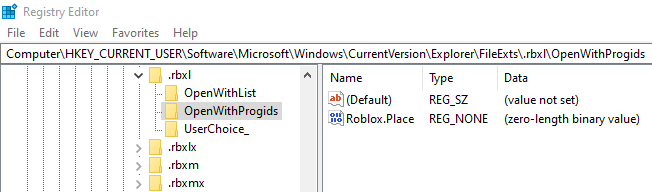
We want to use whatever opens “Roblox.Place”, so that’s what we’re telling it here. - Delete or rename the UserChoice key if it exists. This is what Explorer will look at to find out what it should use to open an RBXL file. In the screenshot above, I renamed mine to “UserChoice_” in case I needed to restore the value. You might need to change the permissions on this key (Right-click -> Permissions…) so that you can actually rename this key. If you ever used the “Open With” dialogue, you’ll probably see this key!
- Now try again! Double click an RBXL file and check that it opens in Roblox Studio properly.
-
This process should also work for RBXLX files, too.
If all else fails…
Try re-installing Roblox Studio entirely. You might have to reset all your settings back to the way you like them, but at least this file type association issue should be fixed.
If you need extra help, feel free to reach out to me on Twitter. Remember, Google is your friend, but Microsoft’s registry documentation is your best friend.